
Dark Colors for Grub
Source (link to git-repo or to original if based on someone elses unmodified work):
Description:
If you still use GRUB version less than 1.98, you can take the dark_colors_grub_back.jpg and use it as back.jpg in your gfx message in cpio archive
Activating the boot screen
The boot screen is a cpio archive, usually /boot/message in the installed system
grub
Add a line like
gfxmenu (hd0,1)/boot/message
to /boot/grub/menu.lst.
lilo
Add
message=/boot/message
to lilo.conf. lilo detects automatically if /boot/message is just a text file or a gfxboot archive.
isolinux
isolinux is the bootloader used on DVD. The main difference to grub and lilo is that gfxboot can read files directly from DVD. So not all files have to be in the gfxboot cpio archive. Only the gfxboot core (usually named init) needs to.
Add, e.g.
gfxboot bootlogo
to isolinux.cfg.
gfxboot archive
The gfxboot archive /boot/message is a usual cpio archive. You can in principle look at it with
cpio -tv big.log
This gets the glyphs from font 'Planet Benson 2'. You can use every font FreeType 2 can render. Note that you have to give the real filename as argument, not the font name. In this case planetbe.ttf from the free-ttf-fonts package.
The log file is useful for debugging. It shows from which font the glyphs have been taken and how they look like.
Now that you have the new font, you can use it:
gfxboot --change-config font.large=big.fnt 800x600::mainmenu.pos=200,50
Screen size
Boot screen with 1152x864.
gfxboot relies on the VESA Video BIOS for setting a video mode. So please be aware that not all screen sizes you have on your KDE or GNOME desktop are available. If in doubt, check
hwinfo --framebuffer
for a list of modes. gfxboot prefers 24 bit modes but will fall back to 16 bit modes if no suitable 24 bit mode is available.
Create a new section in gfxboot.cfg for your new screen size:
gfxboot --change-config 1152x864::screen.size=1152,864 1152x864::mainmenu.pos=400,200 1152x864::bootopt.pos=200,750
gfxboot --change-config layout=1152x864,boot
# or layout=1152x864,install if for DVD
Menu entries
If you look at the pictures above you will see that although isolinux.cfg has just labels like rescue, the graphical screen shows Rescue System. That's because there is an internal list of menu entry strings it should replace.
If you don't want to recompile the theme there are two ways to influence how gfxboot prints menu labels:
it replaces underscores ('_') with spaces (lilo & isolinux don't allow spaces in labels); if you dont' want this, turn it off (gfxboot --change-config _2space=0)
if you need translations for your menu, you can create files translations. that consist of alternating lines with original text and translations. For example:
# cat translations.de_DE
install_xxx
Installiere XXX
install_foo
Installiere Foo
https://en.opensuse.org/SDB:Gfxboot Last changelog:
Activating the boot screen
The boot screen is a cpio archive, usually /boot/message in the installed system
grub
Add a line like
gfxmenu (hd0,1)/boot/message
to /boot/grub/menu.lst.
lilo
Add
message=/boot/message
to lilo.conf. lilo detects automatically if /boot/message is just a text file or a gfxboot archive.
isolinux
isolinux is the bootloader used on DVD. The main difference to grub and lilo is that gfxboot can read files directly from DVD. So not all files have to be in the gfxboot cpio archive. Only the gfxboot core (usually named init) needs to.
Add, e.g.
gfxboot bootlogo
to isolinux.cfg.
gfxboot archive
The gfxboot archive /boot/message is a usual cpio archive. You can in principle look at it with
cpio -tv big.log
This gets the glyphs from font 'Planet Benson 2'. You can use every font FreeType 2 can render. Note that you have to give the real filename as argument, not the font name. In this case planetbe.ttf from the free-ttf-fonts package.
The log file is useful for debugging. It shows from which font the glyphs have been taken and how they look like.
Now that you have the new font, you can use it:
gfxboot --change-config font.large=big.fnt 800x600::mainmenu.pos=200,50
Screen size
Boot screen with 1152x864.
gfxboot relies on the VESA Video BIOS for setting a video mode. So please be aware that not all screen sizes you have on your KDE or GNOME desktop are available. If in doubt, check
hwinfo --framebuffer
for a list of modes. gfxboot prefers 24 bit modes but will fall back to 16 bit modes if no suitable 24 bit mode is available.
Create a new section in gfxboot.cfg for your new screen size:
gfxboot --change-config 1152x864::screen.size=1152,864 1152x864::mainmenu.pos=400,200 1152x864::bootopt.pos=200,750
gfxboot --change-config layout=1152x864,boot
# or layout=1152x864,install if for DVD
Menu entries
If you look at the pictures above you will see that although isolinux.cfg has just labels like rescue, the graphical screen shows Rescue System. That's because there is an internal list of menu entry strings it should replace.
If you don't want to recompile the theme there are two ways to influence how gfxboot prints menu labels:
it replaces underscores ('_') with spaces (lilo & isolinux don't allow spaces in labels); if you dont' want this, turn it off (gfxboot --change-config _2space=0)
if you need translations for your menu, you can create files translations. that consist of alternating lines with original text and translations. For example:
# cat translations.de_DE
install_xxx
Installiere XXX
install_foo
Installiere Foo
https://en.opensuse.org/SDB:Gfxboot
Add install script







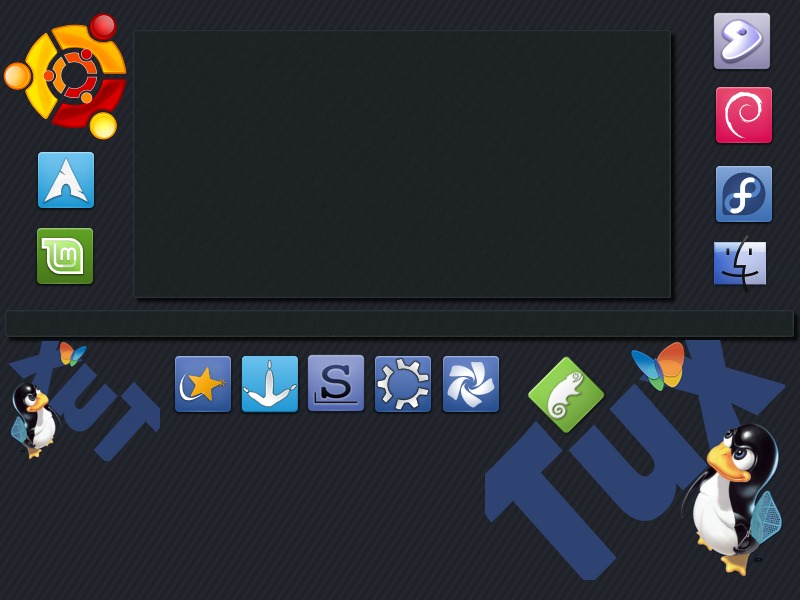
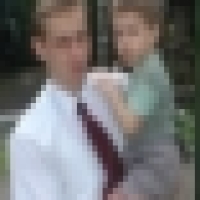



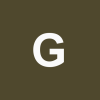
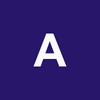


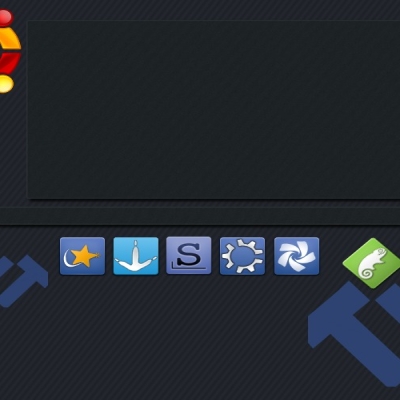
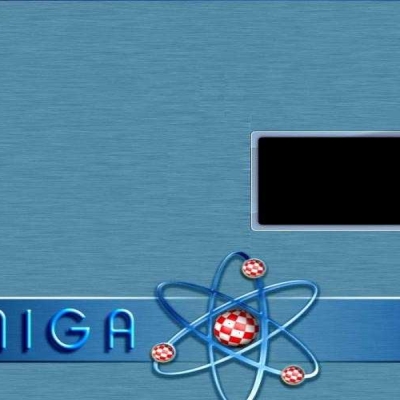





Ratings & Comments
0 Comments