
Wombat Black & Green
Source (link to git-repo or to original if based on someone elses unmodified work):
Description:
Please donate to help me buy new battery for my notebook. Also, please vote GOOD if you like this theme. Cheers!
DESCRIPTION
This is my modification of the Wombat Black theme by unclespellbinder.
HOW TO APPLY
1. Get the Emerald window decorator (http://wiki.compiz.org/Decorators/Emerald)
2. Download this theme and save on hard drive.
3. Apply theme:
a) either double click on the .emerald file or
b) open the Emerald themes manager window, press Import... button and select the .emerald file
Voilà! Enjoy.
HOW TO MAKE YOUR DESKTOP LOOK THE SAME AS MINE or similar:
APPLY THE EMERALD THEME
As explained above.
CHANGE SYSTEM COLORS
1. Open GDM login window manager either by clicking Gnome -> System -> Preferences -> Look or typing gnome-appearance-properties into terminal.
2. Go to Themes tab, choose and click Glossy green theme. Ensure selected items (i.e. scrollbars) are nice green. If not, then:
3. Click Customize button -> Colors tab -> Selected elements section and setup the color value to #029065
APPLY MPLAYER SKIN
See link below.
CUSTOMISE AUDACIOUS - skin & OSD
1. Apply any nice skin that suits (I use RAD10 - see link below).
2. Optionally change Audacious window opacity: Alt+mouse scroll down. You must have the Opacity, Brightness and Saturation plugin turned on in Fusion Icon of Compiz. (This can be found in Availability section.)
3. Set the OSD (see relevant hyperlink to download):
a) Right click on Audacious window and go to Settings or press [Ctrl]+P
b) Go to Plugins section -> General tab
c) Tick the Audacious OSD plugin
d) Click Preferences button and set desired position, colours, appearance, etc. Colors I use for OSD are:
text: #D2FFEA
shadow: #000000
Decoration - Color 1: #5B9F70
Decoration - Color 2: #CFFFEE
Note that you need Compiz to run real transparency. Otherwise it will be fake transparency.
APPLY THE GDM THEME
Follow the link below to my GDM Bamboo theme. Downloadable file and step-by-step installation manual included.
DESCRIPTION
This is my modification of the Wombat Black theme by unclespellbinder.
HOW TO APPLY
1. Get the Emerald window decorator (http://wiki.compiz.org/Decorators/Emerald)
2. Download this theme and save on hard drive.
3. Apply theme:
a) either double click on the .emerald file or
b) open the Emerald themes manager window, press Import... button and select the .emerald file
Voilà! Enjoy.
HOW TO MAKE YOUR DESKTOP LOOK THE SAME AS MINE or similar:
APPLY THE EMERALD THEME
As explained above.
CHANGE SYSTEM COLORS
1. Open GDM login window manager either by clicking Gnome -> System -> Preferences -> Look or typing gnome-appearance-properties into terminal.
2. Go to Themes tab, choose and click Glossy green theme. Ensure selected items (i.e. scrollbars) are nice green. If not, then:
3. Click Customize button -> Colors tab -> Selected elements section and setup the color value to #029065
APPLY MPLAYER SKIN
See link below.
CUSTOMISE AUDACIOUS - skin & OSD
1. Apply any nice skin that suits (I use RAD10 - see link below).
2. Optionally change Audacious window opacity: Alt+mouse scroll down. You must have the Opacity, Brightness and Saturation plugin turned on in Fusion Icon of Compiz. (This can be found in Availability section.)
3. Set the OSD (see relevant hyperlink to download):
a) Right click on Audacious window and go to Settings or press [Ctrl]+P
b) Go to Plugins section -> General tab
c) Tick the Audacious OSD plugin
d) Click Preferences button and set desired position, colours, appearance, etc. Colors I use for OSD are:
text: #D2FFEA
shadow: #000000
Decoration - Color 1: #5B9F70
Decoration - Color 2: #CFFFEE
Note that you need Compiz to run real transparency. Otherwise it will be fake transparency.
APPLY THE GDM THEME
Follow the link below to my GDM Bamboo theme. Downloadable file and step-by-step installation manual included.















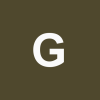
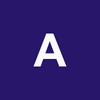



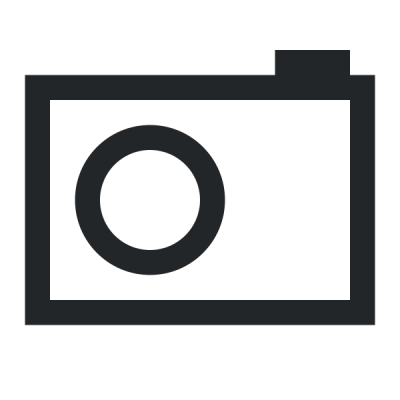
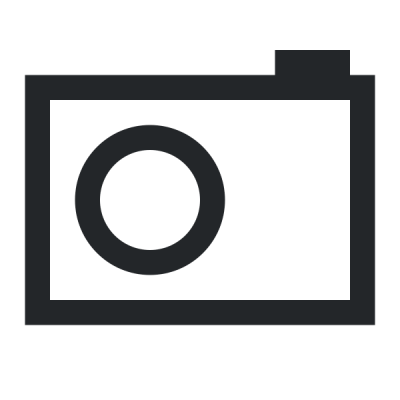
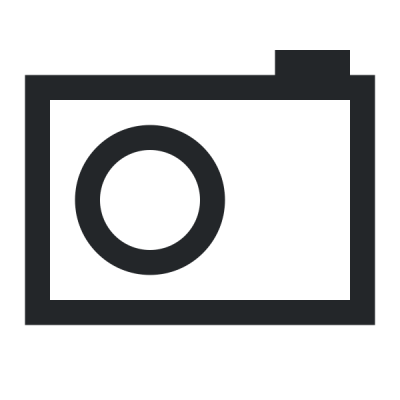
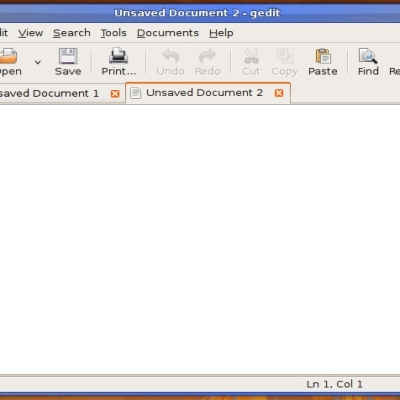
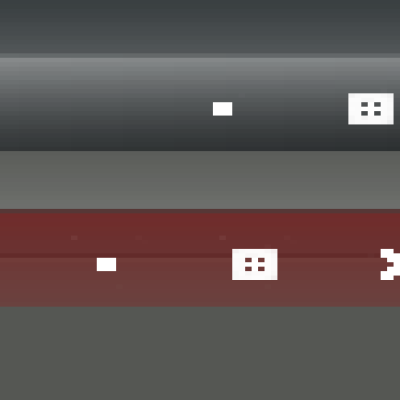
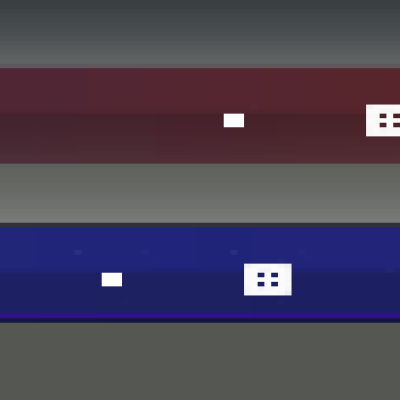
Ratings & Comments
0 Comments