
Muzzle Flash KBFX buttons
Source (link to git-repo or to original if based on someone elses unmodified work):
Description:
Thirty button sets + matching kicker panel image. Height = 30 pixels.
First screenshot is zoomed. This "update" got a little over the top, I admit. Hopefully you'll like the new blue buttons though. Last changelog:
First screenshot is zoomed. This "update" got a little over the top, I admit. Hopefully you'll like the new blue buttons though.
Additional buttons and some fixes.







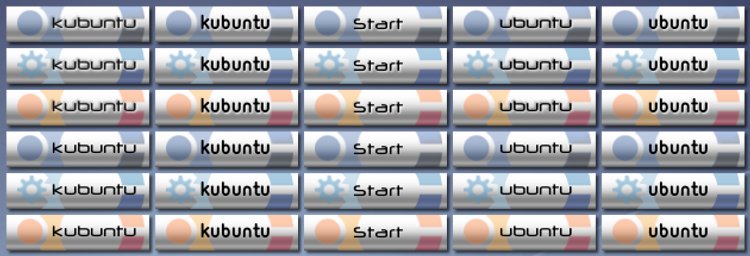
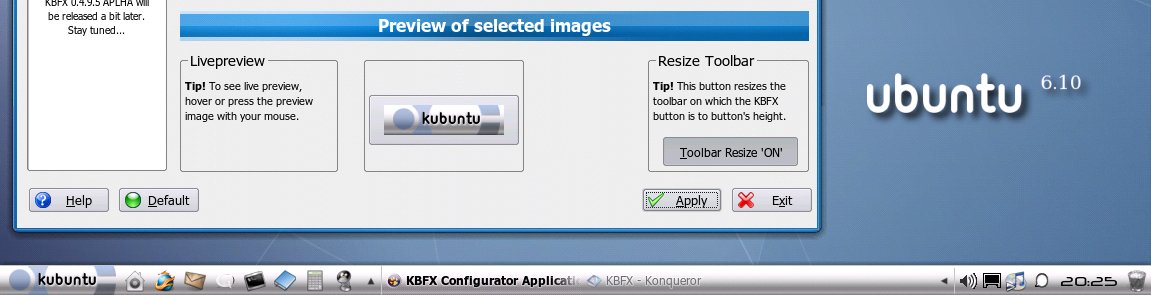
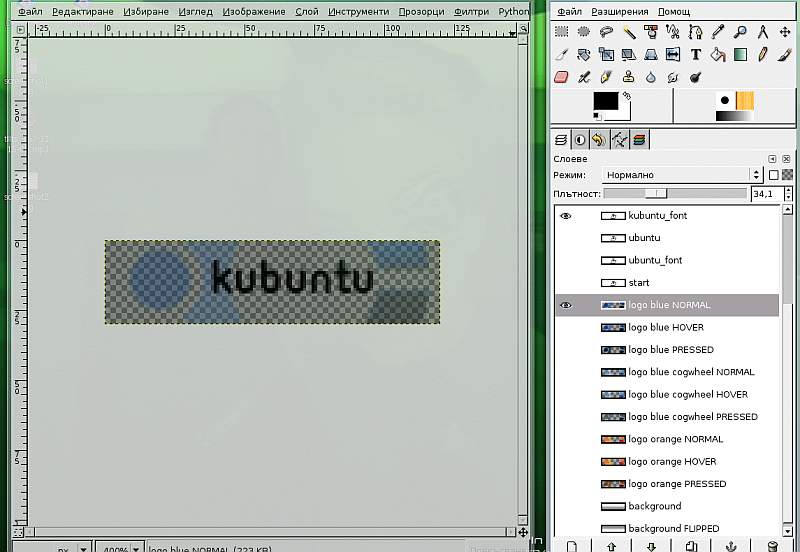





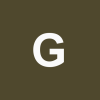
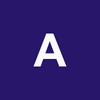


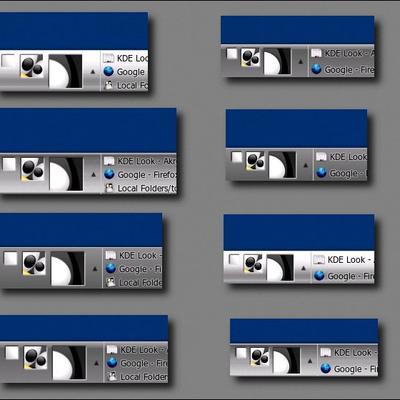
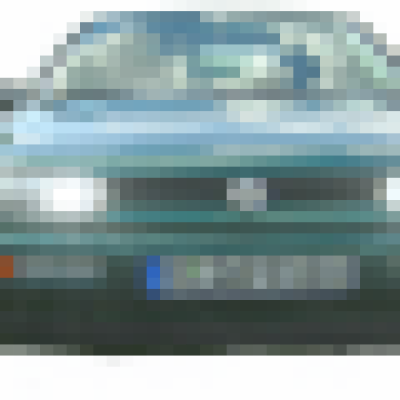
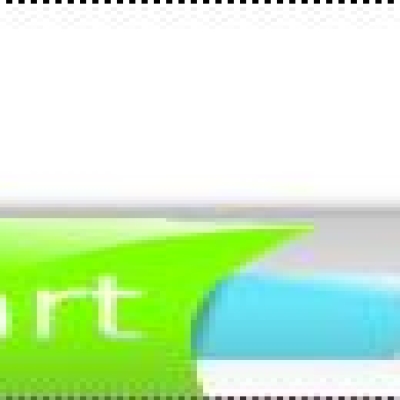
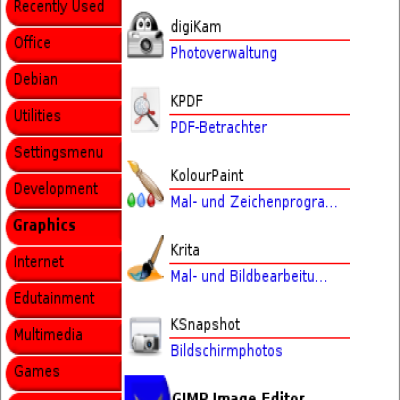
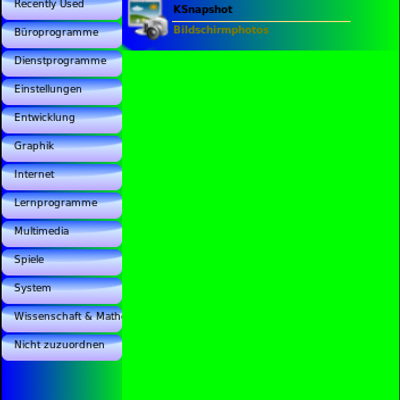
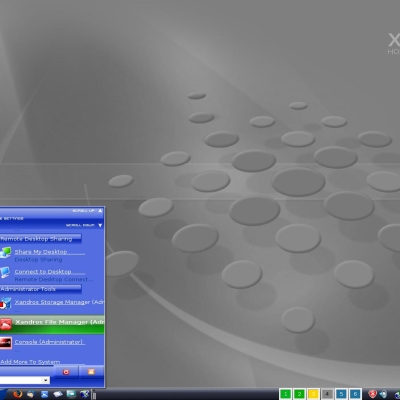
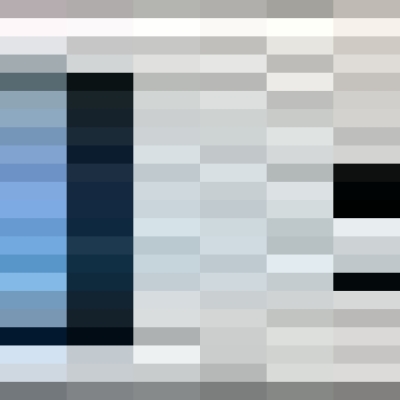
Ratings & Comments
11 Comments
I really, really like your buttons. Finally I can use kbfx, most of the other stylish buttons made, is Vista wannabes. A question though. I use a panel on the top window and wondered if you could do on of your upside down :-). Now I use your button with your panel deco with the deco at 180 degrees. If you can help me, this is the one KUBUNTU_ubuntufont_engraved_blue Thx /// Freddan
I just realised embedding the background within the final sets has been entirely unnecessary because KBFX supports transparency. Here's a way to have whatever panel decoration you like. I've added another (kind of) enhanced "muzzle_flash_button_TEMPLATE.xcf" file. Open it with The GIMP and use it to create your new "normal.png", "pressed.png" and "hover.png" buttons by changing layers visibility (see the third screenshot). Note that you may need to install the Neuropol and Ubuntu Title fonts (for Neuropol, see README.TXT, as of Ubuntu Title - just install it with "sudo apt-get install ttf-ubuntu-title"). It's fairly simple this way, just a few clicks and a "Save as..." really. Nevertheless, if you experience any difficulties making your own button, mail me (see README.TXT) a screenshot describing the way you'd like it to be, and I'll be happy to help :)
Thx dude, I'll try that later. Once again real sweet buttons you made.
I know I'm a damn newb with Gimp but after I open your template I only get a 120x30 transparent layer. How do I open the other 21 layers that are supposed to be there? Thx /// Freddan
Check the third screenshot again. For example, to the left of the "kubuntu_font" and "logo blue NORMAL" layers there is a little "Eye" icon which indicates these layers are currently in visible state. When the layer is not visible the "Eye" icon is not present, but when you move your mouse over its supposed position you'll see a small square button. Click on it to toggle layer visibility on. Click the "Eye" icon again to toggle layer visibility off. Yeah, I know downloading something from kde-look.org is not supposed to be a full scale educational experience :) The problem is most of the time there's simply to much combinations bloating the size of the download (currently 467 KB as opposed to 54 KB for the actual template).
That is the problem for me, my gimp just doesn't look like that. I have no layer "chooser" under the tool menu. Hehe I will understand if you are getting tired of my noobines :-). Thanks /Freddan
Haha I found it under File - Dialog - Layers. Gimp sure like to hide things, doesn't it :-). Thanks. /Freddan
Hah, I was just going to suggest Ctrl+L or finding the Layers tab under the Dialogs menu. By the way, thanks for the interest, have fun constructing your own ultimate KBFX button. Cheers :)
tnx.. very much^^
seems really nice.. any chance to get a copy with kubuntu logo?^^
Sure, I'll do my best through the upcoming week. The only reason I didn't include one was because I couldn't decide whether it should contain the cogwheel besides being blue and with a K.