Version 21.04

Project stopped for now!
There are two main reason for this:
1. I don't have that much time anymore as a young father. Yaru-Colors was a huge project for my capabilities and it took very much time to get it to the state as it is.
2. Gnome devs are f*cking up GTK completely. It gets harder and harder, and maybe impossible, to create such custom themes. Also Ubuntu devs don't seem to be interested in Yaru's future
I really don't know when or even if I will be able to restart the work on Yaru-Colors. Sorry for this guys!
This project will be still available and is, of course, free for everyone to modify.
Small update without new version
Fixed install.sh script, redownload the complete pack if you need it
Update 21.04
- Update every theme to 21.04!
- Updated icons to 21.04
- Added two new colors as per community request: Aubergine and Lavender are now a part of the colorful family! Suggestions are ALWAYS welcome!
ling*
*- NOTE: Shell of Gnome 40 isn't supported yet because Yaru hasn't added support for it, yet. As soon as Yaru devs release Gnome-Shell support for Gnome 40, I'll do my best to update Yaru-Colors as well.
RELEASED
Screenshots included for every theme
Yaru-Colors themes are containing following:
- GTK 2 / 3 / 4 theme
- Gnome-Shell theme (not Gnome 40, yet)
- Recolored icons (more information below)
- Recolored cursors
- Ubuntu-Dock theme (indicators)
- Unity support (brought with Yaru 20.04)
- Wallpapers (see below)
Please note: I've added Yarus source files for gtk2/3, gnome-shell, unity, icons and cursors to my git, to be able to work with them. I'll update them as soon as I'm working on a next version of Yaru-Colors.
Following changes are made by me:
- .css files for GTK3/4 and Gnome-Shell are edited. I changed all orange and purple tinted colors
- The Unity files are edited (20.04+ only)
- GTK2 images and Gnome-Shell graphics which were orange tinted are changed
- For the icon pack I just recolored the folder icons and some others, the icon packs are set to inherit to Yaru (see below)
- The cursors are recolored
- The dock got recolored app running indicators, which are changed by script, not by file
Icons: To safe space, I decided to ditch the whole Suru theme for just the edited files. The icon packs will inherit to Yarus icons in first place. To get this to work, you need to install Yarus icons (instructions on Yaru's git).
To change the inherit icons, you can change the index.theme file in the icons directory of each theme.
I tried to make the installation as easy as possible.
Therefore I created an installation script called install.sh.
The installer will do a backup if something needs to be overwritten (only Ubuntu 18.10+).
It will guide you through everything and allows you to choose what you want to install.
Installation with script:
1. Run the installer with
./install.sh2. Follow the installer
3. Set your themes with gnome-tweak-tool (if not done with the script)
4. For gnome-shell you need the User Themes Extension for Gnome-Shell
5. To change the dock indicators, simply run the dock-indicators.sh in
src6. Done
Installation notes:
*Due to an old bug in user-themes, the glib-2 schemas for this extensions aren't available systemwide. This causes and error, when trying to change the shell theme with gsettings command, because the schema for this is missing. I've added the fix from https://gist.github.com/atiensivu/fcc3183e9a6fd74ec1a283e3b9ad05f0 to the installer. It needs root privileges but the script will ask for this.*
GDM3 support:
The installer will ask for gdm3 enabling on Ubuntu with installed Yaru, only.
Please note: I didn't tried it on other distros, yet (testers welcome!).
I don't know how gnome-shell / gdm3 works on other distros and if it's using the same files.
This tutorial will work on Ubuntu, but may also on other distros, if the files are the same.
Please let me know, if there are any problems with it. Modifying gdm3 / gnome-shell isn't that easy to handle, espacially if distros like Ubuntu do their own stuff.
Manual gdm3 installation (tested on Ubuntu 20.10 only, yet. Please give me a note if something's wrong!):
- Check if following file exists and create a backup:
/usr/share/gnome-shell/gnome-shell-theme.gresource- if done copy the .gresource file of your theme to the gnome-shell directory by entering following command:
sudo cp THEME_DIR/Yaru-COLOR/gnome-shell/yaru-COLOR-shell-theme.gresource /usr/share/gnome-shell/gnome-shell-theme.gresource- update the alternatives by using the command:
sudo update-alternatives --config gdm3-theme.gresouceor the direct command:
sudo update-alternatives --set gdm3-theme.gresource /usr/share/gnome-shell/gnome-shell-theme.gresource- Reboot or restart shell by using Alt+F2, enter r and hit Enter
Removal with script:
1. Run the uninstaller with
./uninstall.sh2. Follow the script
3. Done
Manual install:
1. Copy your desired theme into your desired theme directory (example
~/.themes2. Copy you desired icon pack into your desired theme directory (example
/usr/share/icons~/.icons4. Enable your themes with gsettings commands or with gnome-tweak-tool
5. To change the dock indicator color (Ubuntu's Dash-To-Dock only), find the hex code for your desired color in the list below and enter following two commands (replace HEXCODE with your color code including #):
gsettings set org.gnome.shell.extensions.dash-to-dock custom-theme-running-dots-color '#HEXCODE' 2> /dev/nullgsettings set org.gnome.shell.extensions.dash-to-dock custom-theme-running-dots-border-color '#HEXCODE' 2> /dev/null(or do it with the script, it'll do it for you...)
Snap install
special thanks to Muqtxdir
1. Install snap package with
snap install yaru-colors2. Add the themes to the snap theme list by following 3 commands:
for i in $(snap connections | grep gtk-common-themes:gtk-3-themes | awk '{print $2}'); do sudo snap connect $i yaru-colors:gtk-3-themes; donefor i in $(snap connections | grep gtk-common-themes:gtk-2-themes | awk '{print $2}'); do sudo snap connect $i yaru-colors:gtk-2-themes; donefor i in $(snap connections | grep gtk-common-themes:icon-themes | awk '{print $2}'); do sudo snap connect $i yaru-colors:icon-themes; done3. Reboot or re-login
Other distros than Ubuntu
Or when you notice any issues with the icon packs
Thanks to tur1ngb0x for this hint
1. Install dependencies
- - Debian/Ubuntu:
sudo apt install humanity-icon-theme yaru-theme-icon hicolor-icon-theme- - Arch/Manjaro:
yay -S humanity-icon-theme yaru-icon-theme hicolor-icon-theme2. Apply any Yaru-Color icon pack.
3. Restart GNOME Shell / Cinnamon Shell.
4. Panel icons will now show applied Yaru-Color icon pack.
Compiling own themes
I tried my best to create a tutorial on how to use my theme-script.sh to compile own themes. I hope it's understandable and usable.
If not, please tell me!
But: Due the lack of time I'm not able to help you at any time. So, pease, excuse me if I can't anwer instantly.
***Have fun with it!
For any suggestions send me a message here or on Reddit /u/jannomag***
Wallpaper information
All wallpapers are made by me from scratch.
I made a wallpaper for each color and one with Ubuntu's stock colors.
I also added a bonus photo wallpaper, also made by me.
All other colors in the themes are generated while compiling the css from Yaru's source.
KNOWN BUGS
Some buttons are wrong displayed in Gnome-Shell 40
In Gnome 40 shell are some "glitches" or wrong looking buttons. This is just because Yaru doesn't support the shell of Gnome 40 officially, yet. As soon as they release the support, I'll update Yaru-Colors as well.
Transparent window borders
Snap applications like Ubuntu Software become transparent.
This isn't really a Yaru-Colors issue. Snap has its own theme directory and I'm not able to add Yaru-Colors to this.
Currently, I don't have any way to create a Yaru-Colors Snap.
There are two solutions:
1) Set Yaru as theme using GTK Inspector - this is just temporary.
2) Completely remove Snap and install Ubuntu Software and other applications via the repositories.
For this there are many tutorials on the WWW.
FIX: Install yaru-colors snap package and read above!
Missing icons in gnome / failing to apply Yaru-Colors
On some distros the icon pack fails to apply (Arch in this case).
Fix by @tur1ngb0x (see issue #55):
1. Install humanity-icon-theme (dependency)
* Debian/Ubuntu (should be installed by default):
sudo apt install humanity-icon-theme* Arch/Manjaro:
sudo yay -S humanity-icon-theme2. Open GNOME Tweak Tool, apply any Yaru-Color icon pack.
3. Restart GNOME Shell.
4. GNOME panel icons will now show applied Yaru icon pack.
Red checkboxes (mostly nautilus)
Install the whole color, not just dark or light.
So your theme directory has to contain (for example) the directories:
Yaru-Blue, Yaru-Blue-dark, Yaru-Blue-light.
Reason: to save space and work the needed asset files are in the default directory only and symlinked from light/dark to default.









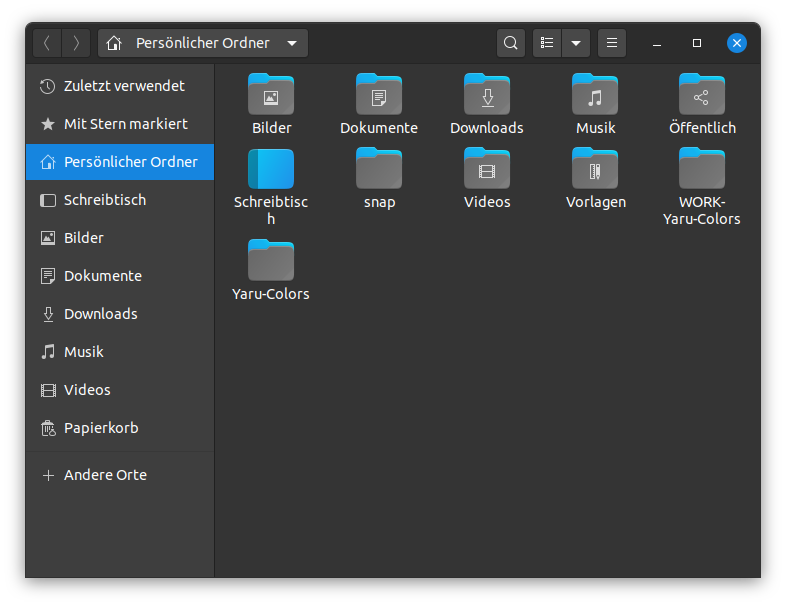
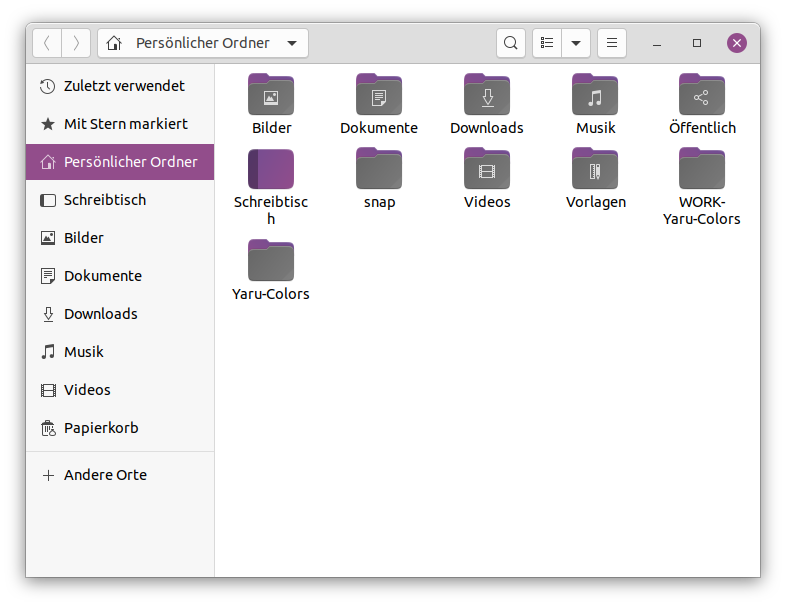
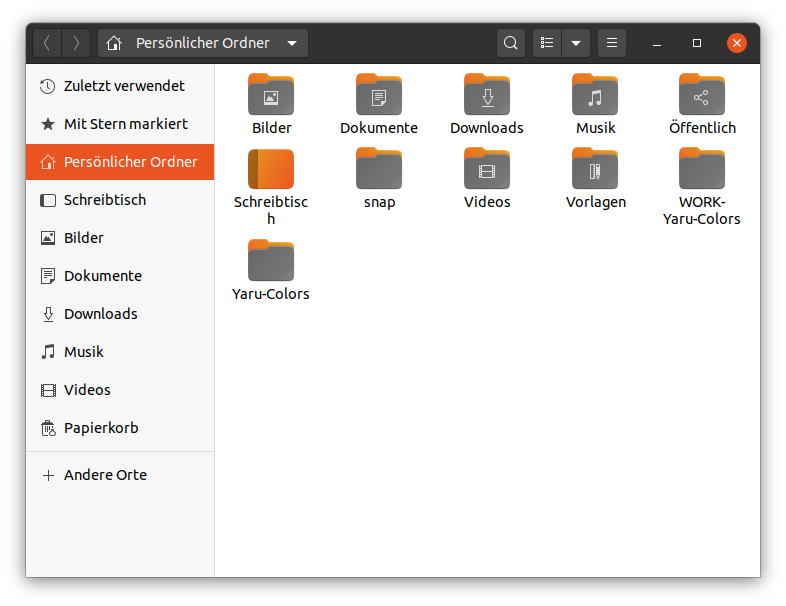
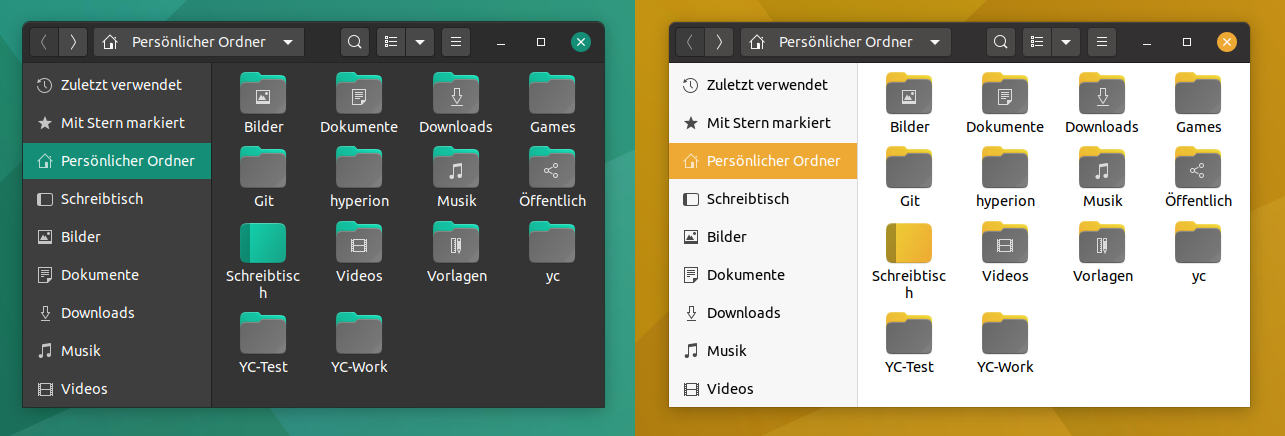
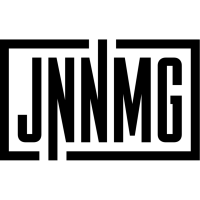






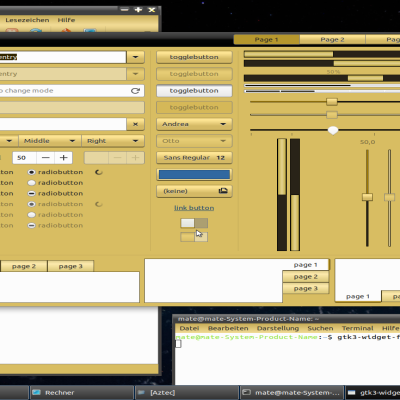

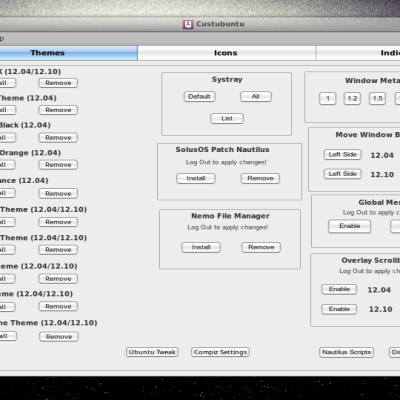
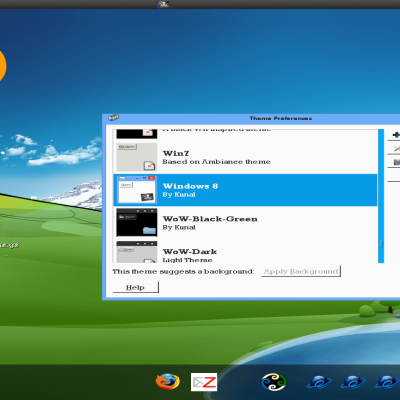

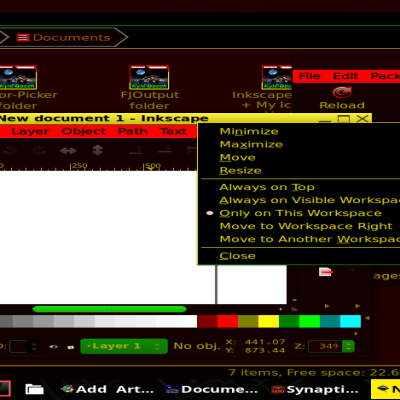
Ratings & Comments
179 Comments
9 Absolutely fantastic mix of bright and muted colors at just the right contrast. What do I need to do to get you to join the KDE Visual Design Group? Plasma is so desperately in need of a look like this!
Support for gnome 42?
10 This is really the best theme for gnome. I used to install other themes because I thought they make gnome more beautiful but this a simple, beautiful theme that you won't get tired of. EVERYTHING IN UBUNTU IS THE BEST
9 9 excellent
10 10 the best
10 10 the best
Thank you for this theme , just on Ubuntu 21.10 dont work for Firefox .
Can be related to Gnome 40. Gnome and Ubuntu devs are screwing the theming possibilites.
Dear developers; You should make this great theme for XFCE.
Tell this to the Ubuntu devs - oh wait, they ignore the community ;)
Hello when did you add support Gnome 40? Im very love Yaru-colors and want to use it in Gnome-shell 40!
I don’t have any ETA. I’m very busy and it’s pretty much work to update the theme because Yaru devs made many tiny changes which will need to get adopted one by one.
I love this theme, do you know how to make snap theme
I love this theme, but I have one request if you have time. In the new PopOS with the Cosmic Desktop this shell theme does not darken the background behind the applications in the overview screens. For now I have modified the CSS in the Pop default shell theme so that the blue colors match the Deep Blue theme colors, but I just wanted to communicate that there was this issue with the Cosmic Desktop.
Still can't get this to install on Manjaro KDE
10 10 the best
10 10 the best
goooooood
9 9 excellent
I installed Yaru Colors both with the downloaded install.sh script and then afterwards with snap. When I use the Ubuntu Tweak Tool to load any of the installed color themes the highlighted-selection color displayed in any application window is gray (except for a narrow band of the theme's own color at the left edge of the selection band). I'm running Ubuntu 20.04 through Windows 10 Pro Hyper-V, and the result persists whether or not I connect with an enhanced session. Before installing Yaru Colors I was using the included yaru-dark theme. I previously installed the User-Themes gnome extension, and after each installation attempt I restarted the desktop interface and/or the entire system. After my installation using the instructions for snap I was unable to even view the newly installed themes in Tweaks until I created symbolic links targeting the appropriate directories under /snap/yaru-colors with ~/.themes and ~/.icons.
Before you linked the files, were they present in ~./themes as well? My installer script asks for a path, did you entered something? I don’t know if there’s something different with your VM. You could also try to install the themes manually to /usr/share/themes. The snap package works for snap applications only, so it has absolutely nothing to do with global theming.
n my first installation, with the install.sh script unpacked from the downloaded tar.xz archive, I accepted the default paths suggested by the script (~/.local/share/themes and ~/.local/share/icons). When I couldn’t achieve colored highlighting with this first installation I ran the uninstall.sh script, and emptied these directories. Then I performed the instructions given at this site for an installation with snap. When Gnome Tweak Tool didn’t reveal any of the Yaru-Colors themes, I created symbolic links from ~/.themes and ~/.icons to /snap/yaru-colors/current/share/themes and /snap/yaru-colors/current/share/icons. Before creating the links I moved the few files and icons residing in my existing ~/.themes and ~/.icons directories to ~/.local/share/themes and ~/.local/share/icons, and then deleted the directories themselves. I still have the Themes and Icons directories unpacked from the downloaded tar.xz archive. Would the manual install that you just suggested consist entirely in copying their contents into /usr/share/themes and /usr/share/icons? I just tried this, and then after restarting my Gnome desktop and deleting the ~/.themes and ~/.icons soft links, selected a few Yaru Colors themes in the Gnome Tweak Tool. Same result: only a band with a width of a pixel or two of the theme’s color appearing on the left-hand edge of an otherwise grayscale highlight of any selection in an application. Since my own Google searches have discovered no one else who is experiencing this problem, I suppose that you’re right that it’s attributable to some quirk of my own installed system. But I have no idea where to look for the quirk. I should note, too, that the described problem hasn’t appeared with any of other downloaded themes that I have tried out, so the hypothesized quirk involves the peculiar interaction of my system with the Yaru-Colors files.
The symbolic links to the snap package may not work because the themes have other symlinks included which are relative to the origin path. This means gnome tries to look for the files in the wrong directories. As I said before the snap package is for snap apps only, not for global theming. Try to install the themes again either using the install.sh script, but then enter /home/YOURNAME/.themes and /home/YOURNAME/.icons instead. Or try to move the theme and icon directories to ~/.themes and ~./icons. I don’t know why it’s like this but for some users ~/.themes work better while it doesn’t work for others - on the same distro and version.
I just removed the Yaru-Colors themes from /usr/share/themes and /usr/share/icons, and re-ran the install.sh script with newly created ~/.themes and ~./icons directories specified (using the full path names). Same result.
Very strange. If you have a GitHub account please open an issue on my git. Otherwise send me an email to jannomag at gmx de Or add me on discord #9113 It’s easier to work around this issue.