I have put down A LOT of time (been developing this on my free time since freaking April, haha!) in order to make every pixel as I want it and make Carapace scale correctly when user change font factor or fractional scaling settings.
::: Concept :::
Inspired by the elementaryOS Pantheon dock, I have gone for a thick bar. The color is matching Adwaita's dark theme.
Icons of programs running in background have a gray dot, the icon of the focused program is indicated by a white running dot. The more open windows a program has the wider the dot grows. The dot also widens when icon is hovered.
- However the running dots do not apply on the Ubuntu dock.
Similar running dots can be found in the app grid, but here they are presented like punch-holes. When focused it turns into a white plug.
The calendar i using similar running-dot-style for its days with events.
Focused icons in app grid, as well as when you switch apps, are indicated by a sort of spotlight, which I think turned out pretty well. The app switcher, by the way, has a rather wild design - I wanted to create a kind of cinematic experience.
There are practically no vivid colors in this theme. I want to keep things clean to amplify/provide space for the things you work with.
::: Installation :::
Method 1)
- Extract Carapace36 in
~/.themes ~/.local/share/themes - Start/restart Gnome Tweak Tool and pick the theme
-- Another way, if you don't have/want Gnome Tweak Tool, is to set it from the terminal:
$
gsettings set org.gnome.shell.extensions.user-theme name 'carapace36' Method 2)
- Open the arcive straight from Tweak Tool. It'll do the work for you.
::: Required Extensions :::
- User themes
- Dash to Dock (Not required for Ubuntu unless you want the Carapace running dots. You can switch docks in Gnome Extensions)
::: For the full experience :::
Not many things are sexier than a transparent panel. This one is simple and straight to the point. You'll get the solid panel when there's a maximized window:
- Transparent Top Panel
::: Suggested tweaks for dash-to-dock :::
(These tweaks might be extra useful if you are using the Ubuntu dock)
You could open dash-to-dock's settings window or install dconf-editor, then look up dash-to-dock and click around to your heart's desire...
Or you could just use the commands below :-)
$
gsettings set org.gnome.shell.extensions.dash-to-dock autohide-in-fullscreen true $
gsettings set org.gnome.shell.extensions.dash-to-dock extend-height false $
gsettings set org.gnome.shell.extensions.dash-to-dock intellihide-mode FOCUS_APPLICATION_WINDOWS $
gsettings set org.gnome.shell.extensions.dash-to-dock icon-size-fixed false $
gsettings set org.gnome.shell.extensions.dash-to-dock apply-custom-theme true ::: Also :::
If you are on a 14" 1080 screen and do 100% scaling you probably want larger icons in the dock:
$
gsettings set org.gnome.shell.extensions.dash-to-dock dash-max-icon-size 64 ... and you probably also want a bit larger text:
$
gsettings set org.gnome.desktop.interface text-scaling-factor 1.3 ::: Browser themes which go great with Carapace36 :::
Black White for Firefox
Black White for Chromium/Chrome/Brave
::: Other than that :::
Enjoy Carapace and rate it up if you like my work
- Or Pling me
-- Or buy me a lasagna: paypal.me/hackan301
--- Or go nuts and do all three, haha
Cheers!









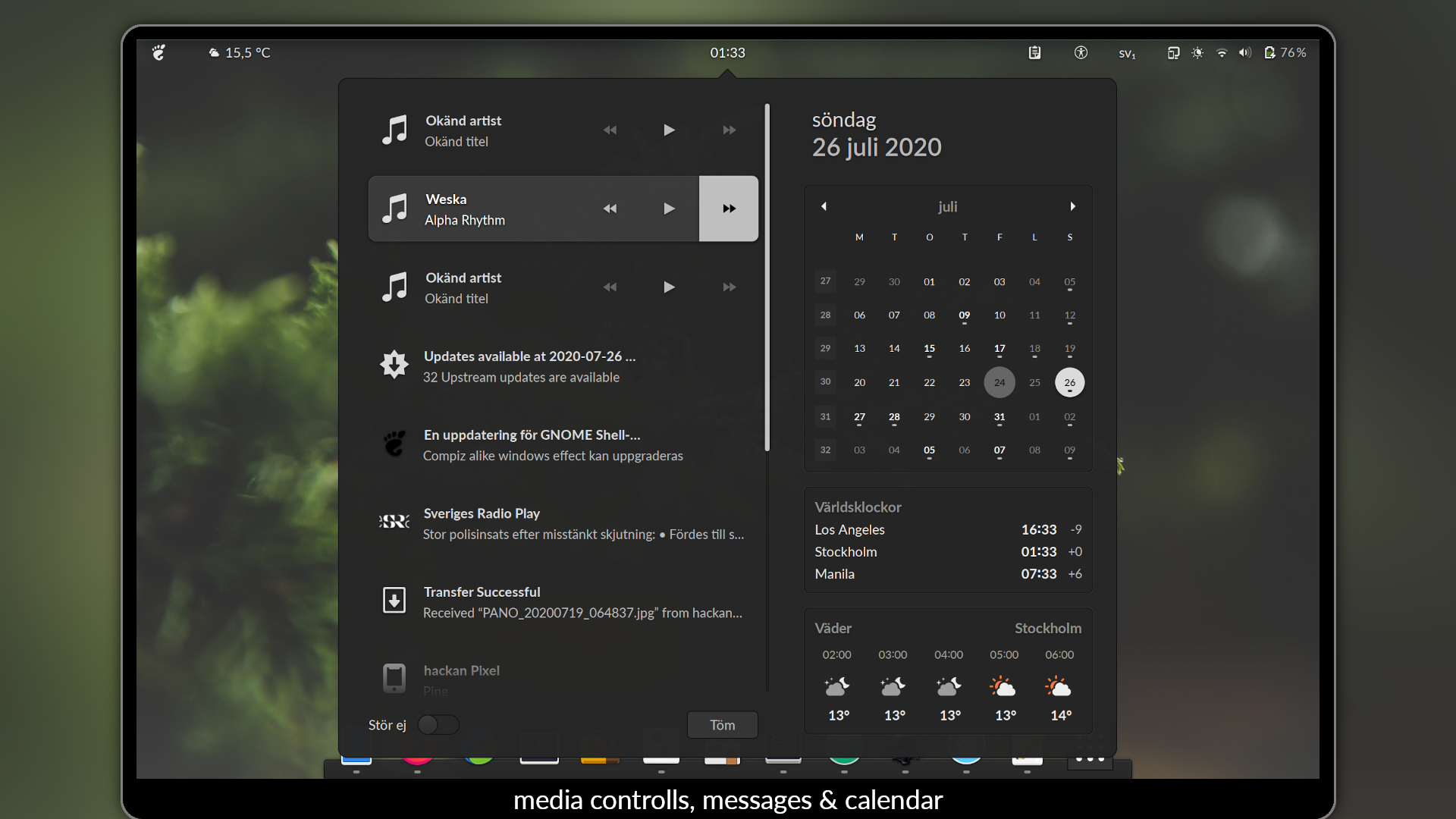
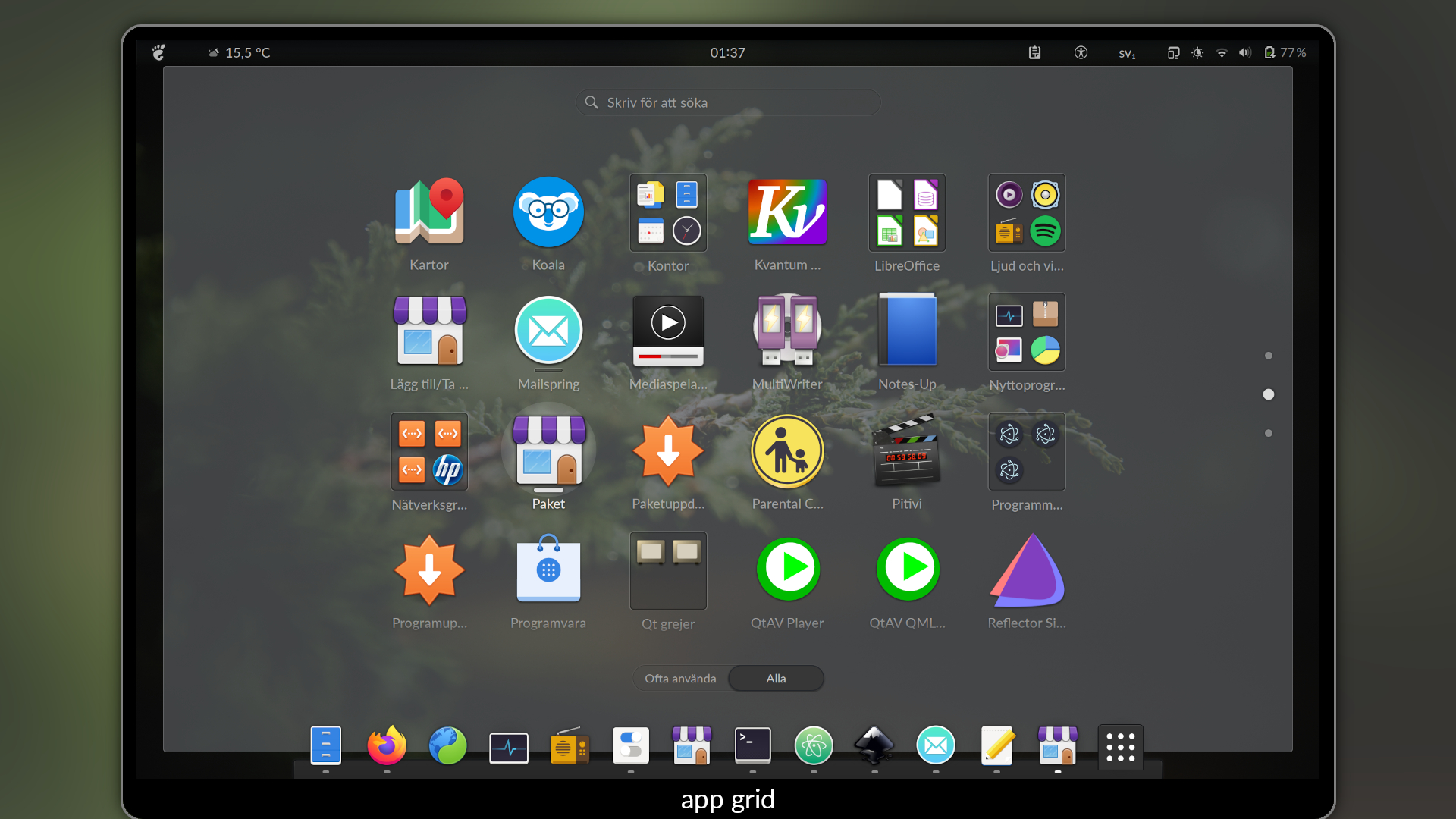
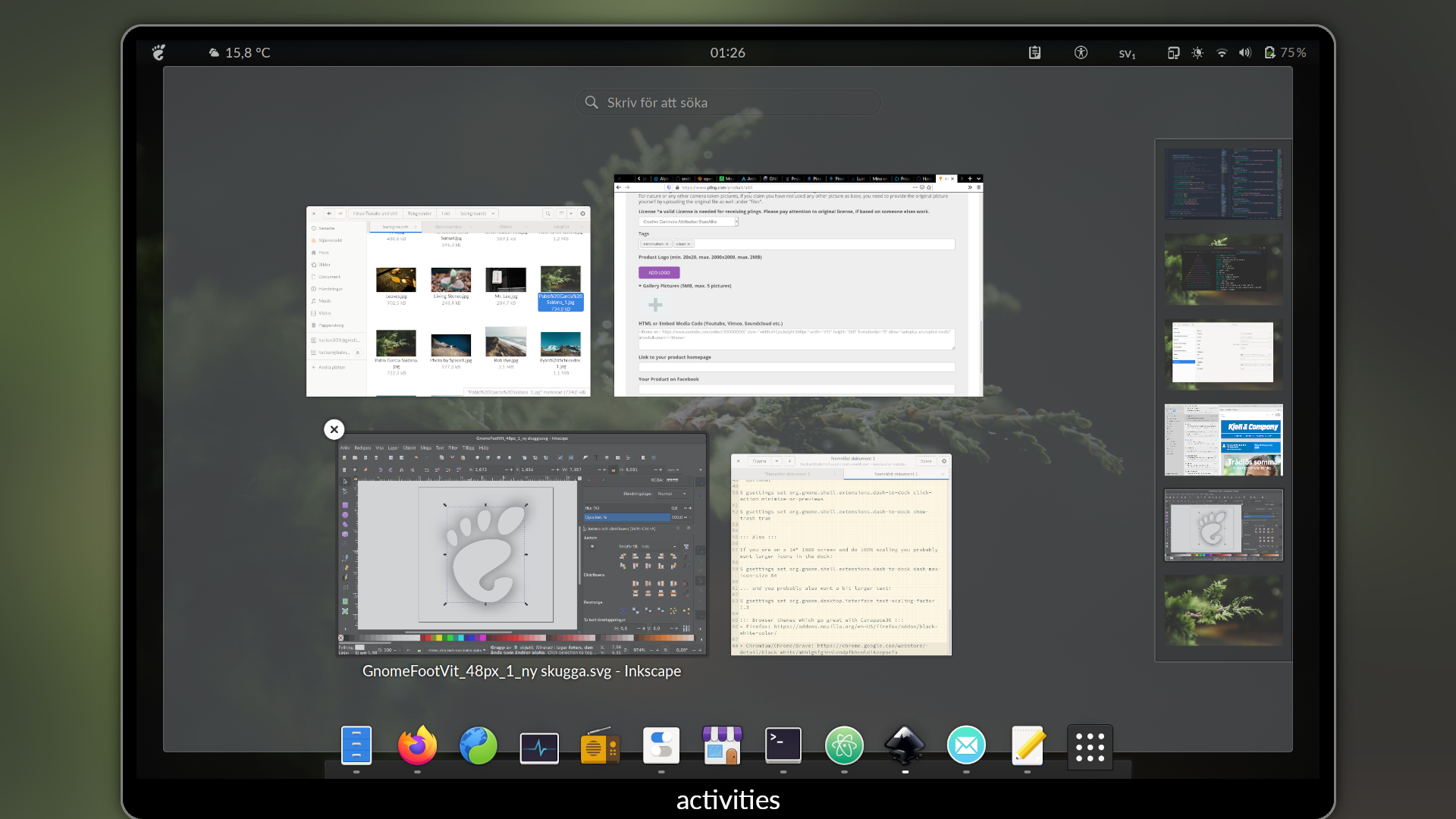








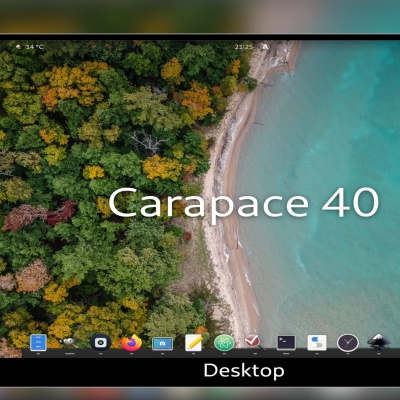

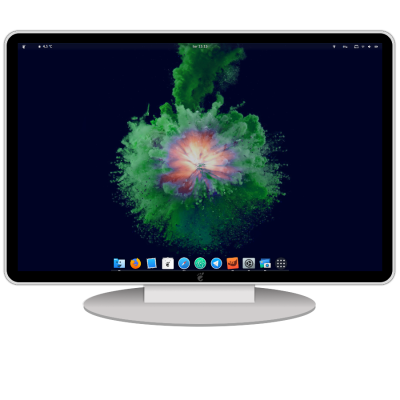
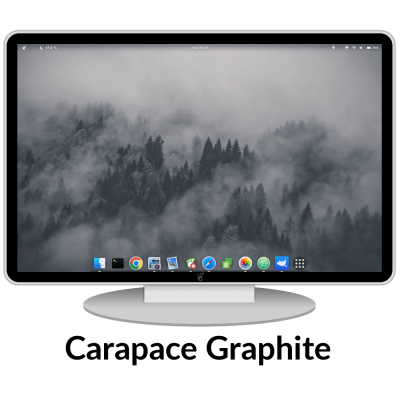
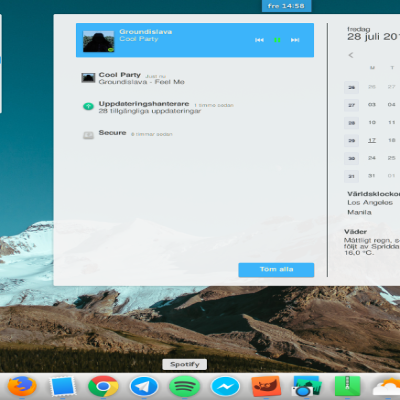
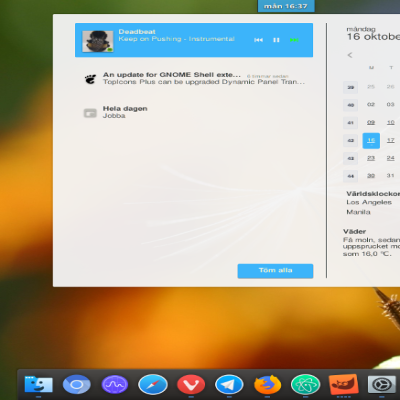
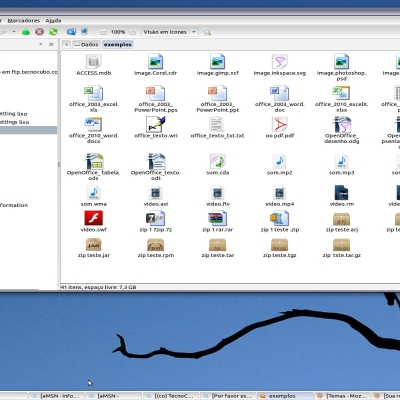
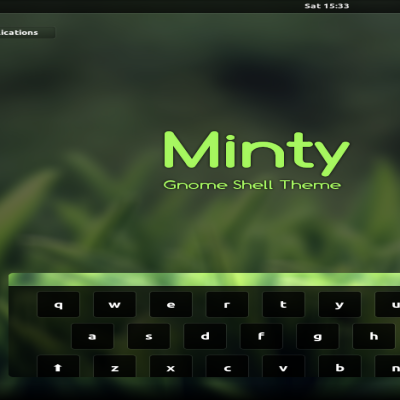
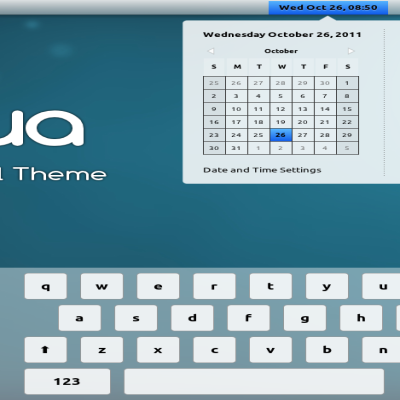
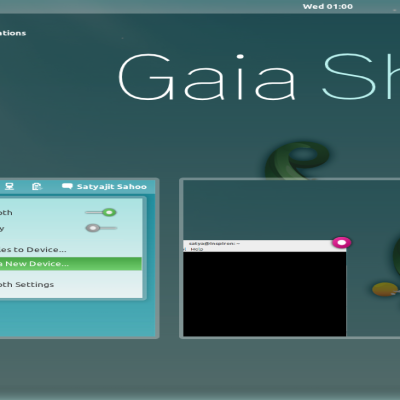
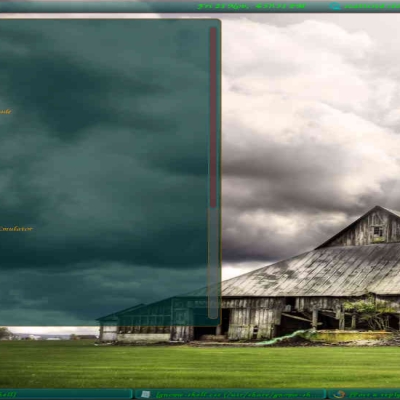
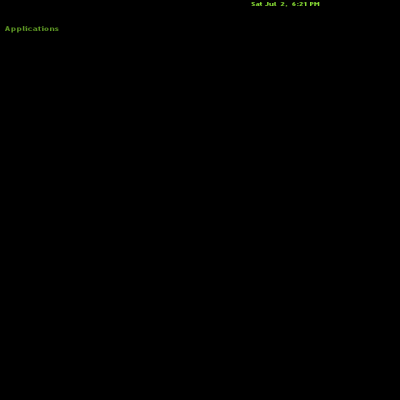
Ratings & Comments
10 Comments
10 10 the best
Thanks :-)
10 10 best of the best
Wow, thank you
10 10 the best
Thanks
8 Great :3
Thank you :-)
10 10 los mejores
gracias :-D