Super lightweight
Easy installation / configuration
Very few dependencies
Exit screen
Locking (via i3lock)
Touch screen friendly (I primarily run this on a microsoft surface pro 6)
Automatic dpi / resolution scaling
Note that xft.dpi must be properly assigned in the .Xresources file if you are using a high DPI screen
Supports multi monitor setups!
The top bar appears on every monitor, and the side bar only appears on the main monitor
i3-like keybinds
Very stable: Built off of the awesome 4.3 release, no bleeding edge git versions required here!
Dependencies
I have made my best effort to reduce the number of dependencies by using the awesome API to its fullest extent, and allowing users to specify their preferred applications via the rc.lua file (see installation section). That being said, here are the dependencies:
Dependency Description
awesome Window manager
feh Fast image viewer used as wallpaper setting utility
picom-ibhagwan Window compositor, eliminates screen tearing and allows for cool fade effects. ibhagwan version required for mirage theme
rofi Application launcher
imagemagick OPTIONAL BUT NEEDED IF USING A DIFFERENT BACKGROUND, used in config to generate blurred wallpaper
Optional Dependencies
These will improve the user experience but aren't required: Bear in mind that most of these dependencies come preinstalled on non arch systems. I would recommend reading their descriptions below to determine which ones you need to install. Alternatively, set up my config and install the packages based on what isn't appearing in the top panel.
i3lock: Will be opened when the lock icon is selected in the exit window
acpi: Battery managing cli application, used by top bar widget to determine battery status
bluez, bluez-utils: Bluetooth cli application, used by top bar widget to determine if bluetooth is on
blueman: Bluetooth managing application, spawns when the bluetooth top panel icon is clicked
scrot: Screenshot tool, which is mapped to the Print Screen key in keys.lua. If you want to meet this dependency, ensure that the ~/Pictures folder exists, otherwise the program will save your screenshots to your home directory
alsa-utils: Provides kernel driven sound drivers, which the control of has been mapped to volume keys in keys.lua
xbacklight: Controls display brightness, which the control of has been mapped to brightness keys in keys.lua
Fonts You Should Install
SF Text: System font used by macOS, iOS, and watchOS. Used in this config as the WM font. Also used as font for firefox
MesloLGS: Terminal font, customized to work flawlessly with the zsh theme used, mentioned in the application theming section of the readme.
Installation
Ensure all dependencies are met
Clone this repository and place its contents into your .config folder
edit the awesome/rc.lua file to select your theme, and define your desired default and startup applications, as well as network interfaces
navigate to the awesome/wallpaper folder and place your desired wallpaper there, ensuring that it is named either wallpaper.jpg if using the pastel theme, or mirage.png if using the mirage theme. Remember to delete the blurredWallpaper file in order to make the blurring script recognize a new wallpaper has been added and needs to be blurred
optional: edit the keys.lua file to change / add keybinds
Awesome Folder File Structure
In order to avoid a poorly organized rc.lua spanning thousands of lines, it has been split into multiple files / folders. I have taken extra care to create a logical directory structure that will hopefully allow those new to awesomewm to have an easy time navigating it.
rc.lua: The main script that runs when awesome starts. Defines theme and default applications, and selects them
keys.lua: Contains keybinds
rules.lua: Contains window rules
pastel.lua: Initializes the pastel theme (spawns all of the pastel theme components)
mirage.lua: Initializes the mirage theme (spawns all of the mirage theme components)
themes: Contains files with theme variables (ie colors, sizing, font, etc)
icons: stores icons used in WM
components: Folder that contains all of the components of the WM, such as panels, volume and brightness sliders, notification pop-ups, etc
configuration: Contains theme-based config files for applications (ie rofi, picom, etc)
widgets: Stores widgets used in the functionality of the components
wallpaper: Where wallpaper and its blurred varient is generated / stored
Other cool applications you should install
redshift: Changes screen warmth based on the time of day
neofetch: Displays system information in the terminal
cmatrix: Terminal base matrix text effect
Application Theming
Firefox
Pastel
Set up my custom Firefox theme
Use this homepage
Use SF Text font
Mirage
Set up the blurredfox theme
Replace the colors/blurred.css with the one found in this repo under awesome/configuration/mirage/blurred.css
Spotify
Install Spicetify
chown spotify directory: sudo chown $USER -R /opt/spotify
run spicetify once to generate config
spicetify backup apply enable-devtool to enable devtools
Copy my spicetify folder to ~/.config
run spicetify update restart
Neovim
Ensure the nvim folder from the repo has been copied into the ~/.config directory
Install VimPlug with
curl -fLo ~/.local/share/nvim/site/autoload/plug.vim --create-dirs \
https://raw.githubusercontent.com/junegunn/vim-plug/master/plug.vim
Open neovim and run
Exit and reopen neovim
Zsh
Install oh-my-zsh
sh -c "$(curl -fsSL https://raw.github.com/robbyrussell/oh-my-zsh/master/tools/install.sh)"
Change the zsh theme to powerlevel10k
Download this font, and move it into your /usr/share/fonts directory
Install powerlevel10k with the command below:
git clone --depth=1 https://github.com/romkatv/powerlevel10k.git ${ZSH_CUSTOM:-~/.oh-my-zsh/custom}/themes/powerlevel10k
Open ~/.zshrc with your fave text editor
Set ZSH_THEME="powerlevel10k/powerlevel10k" and save the file
Install Plugins (Note that the ~/.zshrc edits are already done in this repo)
Syntax highlighting (copy and paste the below command to install)
git clone https://github.com/zsh-users/zsh-syntax-highlighting.git ${ZSH_CUSTOM:-~/.oh-my-zsh/custom}/plugins/zsh-syntax-highlighting
Edit ~/.zshrc, add zsh-syntax-highlighting to the plugins section
Autosuggestions (copy and paste the below command to install)
git clone https://github.com/zsh-users/zsh-autosuggestions ${ZSH_CUSTOM:-~/.oh-my-zsh/custom}/plugins/zsh-autosuggestions
Edit ~/.zshrc, add zsh-autosuggestions to the plugins section
Fini! Reopen the terminal to view the fruit of your labor
Keybinds
Note that the modkey is set to be the windows / command key. If you would like to use a different modkey check out the keys.lua file. If you are new to awesomewm, note that tag refers to workspace, and client refers to window. Shown below are the main keybinds that most users will care about.
Keyboard
mod + enter: Spawn terminal
mod + d: Spawn rofi (an application menu)
mod + f: Make client fullscreen
mod + m: Maximize client
mod + n: Minimize client
mod + shift + n: Unminimize client
mod + [1-9]: Switch to tag [1-9]
mod + shift + [1-9]: Move client to tag [1-9]
mod + space: Change the tag layout, alternating between tiled, floating, and maximized
mod + [up / down / left / right / h / j / k / l]: Change client by direction
mod + Shift + [up / down / left / right / h / j / k / l]: Move client by direction
mod + Control + [up / down / left / right / h / j / k / l]: Resize client by direction
mod + Escape: Show exit screen
Mouse
mod + drag with left click: Move client
mod + drag with right click: Resize client
Notes
Awesome API Documentation
If you encounter any problems please open an issue in this repo and I will gladly investigate it
If you would like to change the wallpaper, ensure that the wallpaper is named "wallpaper" and is located in the ~/.config/awesome folder. Also ensure that you delete the blurred wallpaper file in order for the blurring script to recognize it needs to generate a new blurred wallpaper









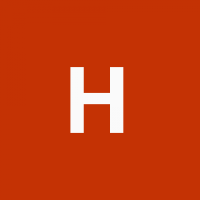






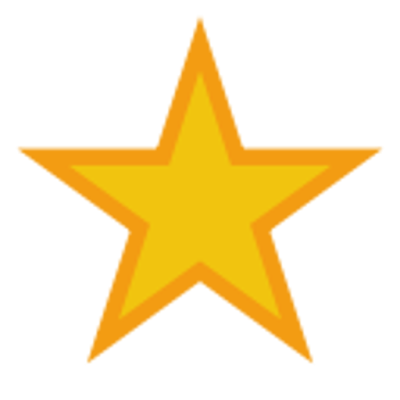
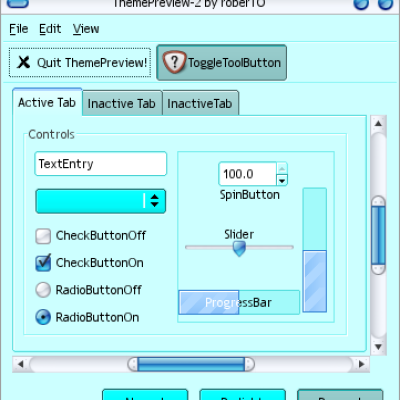
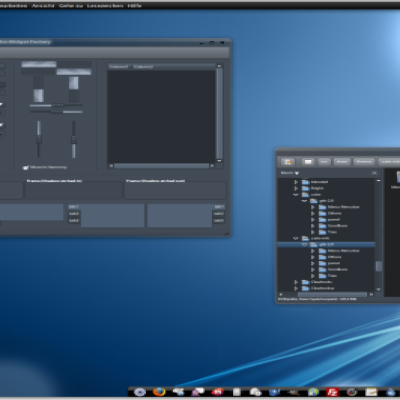
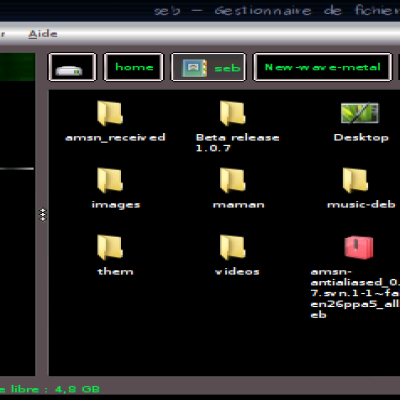


Ratings & Comments
0 Comments