
Source (link to git-repo or to original if based on someone elses unmodified work):
Description:
A minimal loading bar bootsplash theme for plymouth.
Install :
Installing Plymouth themes from source is quite a convoluted process so strap in. First download this repository and build the theme:
first, download files or clone the repo:
$ git clone https://github.com/anaysharma/nibar-plymouth-theme.git
then enter the folder "nibar-plymouth-theme" after unzipping/cloning and run:
$ sudo make install
Then you need to apply the theme within Plymouth. For Debian/Ubuntu based distros run:
$ sudo update-alternatives --install /usr/share/plymouth/themes/default.plymouth default.plymouth /usr/share/plymouth/themes/nibar/nibar.plymouth 100
$ sudo update-alternatives --set default.plymouth /usr/share/plymouth/themes/nibar/nibar.plymouth
$ sudo update-initramfs -u
----------------------------------------------------------------------------------------------------------------------------------------------------------------------
Uninstall
Uninstalling a Plymouth theme is similarly convoluted. To delete the theme files run
$ sudo make uninstall
Then you need to reapply the original theme. On Debian/Ubuntu based distros run:
$ sudo update-alternatives --remove default.plymouth /usr/share/plymouth/themes/nibar/nibar.plymouth
$ sudo update-initramfs -u
-------------------------------------------------------------------------------------------------------------------------------------------------------------------------------
Testing
If you want to check your theme has been applied properly without rebooting, install `plymouth-x11` and then run
$ sudo plymouthd; sudo plymouth --show-splash; for ((i=0; i<5; i++)); do sleep 1; sudo plymouth --update=test$i; done; sudo plymouth --quit
which will display the Plymouth splash screen for 5 seconds before automatically quitting.
Install :
Installing Plymouth themes from source is quite a convoluted process so strap in. First download this repository and build the theme:
first, download files or clone the repo:
$ git clone https://github.com/anaysharma/nibar-plymouth-theme.git
then enter the folder "nibar-plymouth-theme" after unzipping/cloning and run:
$ sudo make install
Then you need to apply the theme within Plymouth. For Debian/Ubuntu based distros run:
$ sudo update-alternatives --install /usr/share/plymouth/themes/default.plymouth default.plymouth /usr/share/plymouth/themes/nibar/nibar.plymouth 100
$ sudo update-alternatives --set default.plymouth /usr/share/plymouth/themes/nibar/nibar.plymouth
$ sudo update-initramfs -u
----------------------------------------------------------------------------------------------------------------------------------------------------------------------
Uninstall
Uninstalling a Plymouth theme is similarly convoluted. To delete the theme files run
$ sudo make uninstall
Then you need to reapply the original theme. On Debian/Ubuntu based distros run:
$ sudo update-alternatives --remove default.plymouth /usr/share/plymouth/themes/nibar/nibar.plymouth
$ sudo update-initramfs -u
-------------------------------------------------------------------------------------------------------------------------------------------------------------------------------
Testing
If you want to check your theme has been applied properly without rebooting, install `plymouth-x11` and then run
$ sudo plymouthd; sudo plymouth --show-splash; for ((i=0; i<5; i++)); do sleep 1; sudo plymouth --update=test$i; done; sudo plymouth --quit
which will display the Plymouth splash screen for 5 seconds before automatically quitting.









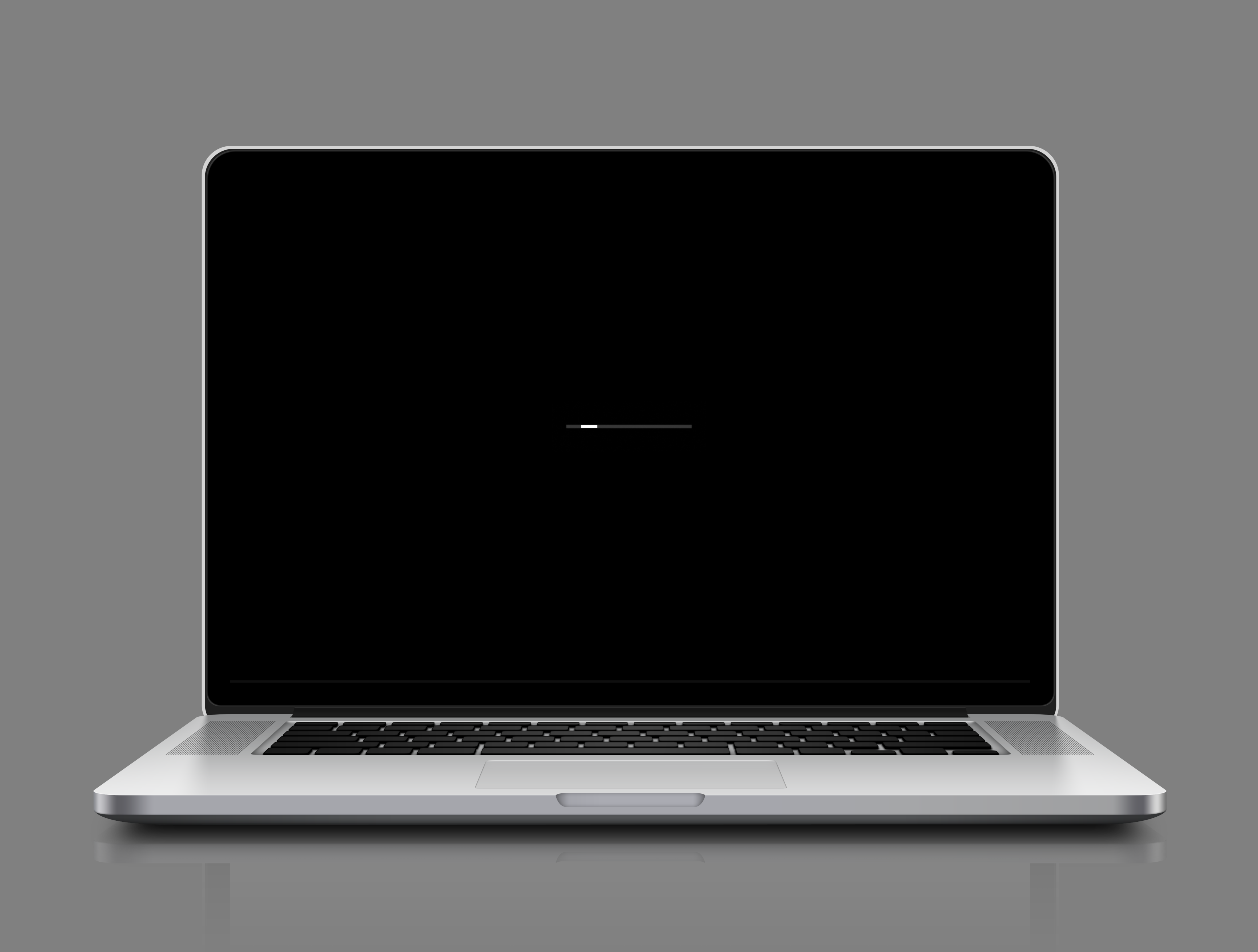
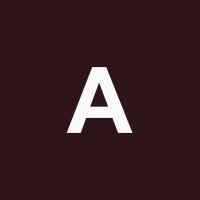




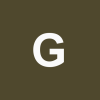
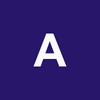




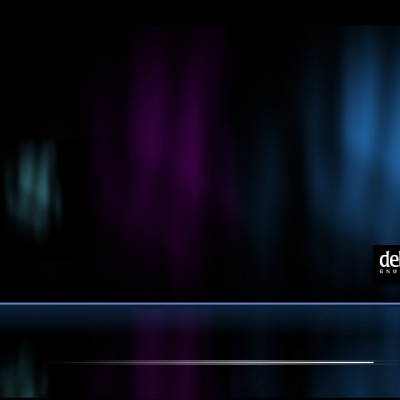
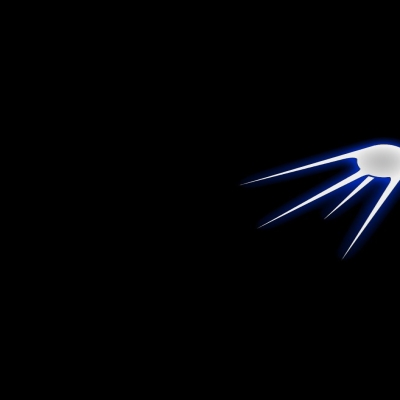
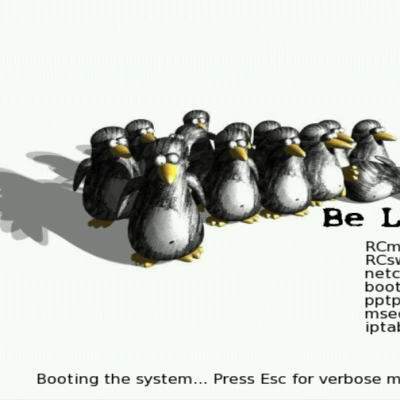
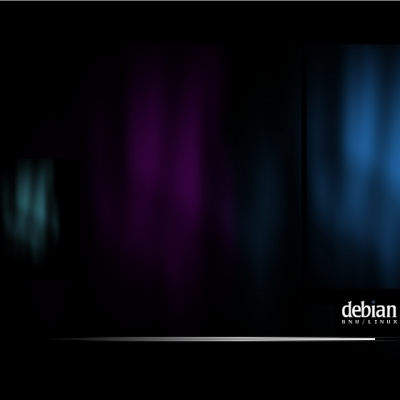
Ratings & Comments
5 Comments
10 10/10 nibar means boobie in french
nibard* but close enough
how can i install it on manjaro kde?
9 9 excellent
thank you