At boot, you can see, if the boot progress is completed (at the end).
In the example gifs, you cannot really see the glow effect (except for the thumbnail)
This would also be the case, if you have a screen, which have a higher resolution than FHD (1920x1080)
In each Theme-archive there is a sample gif, which should show the glow effect. You can look, if the theme is something for you.
I recommend opening the sample gif in full-screen mode to see what the startup process (and shutdown-progress) might look like for you.
The animation in the example gifs hangs a little. When starting or shutting down, the animation would be displayed more smoothly.
####################################################
These Plymouth Themes are available:
→ Arch Linux
→ Debian
→ Deepin
→ elementary OS
→ Endeavour OS
→ Fedora
→ Garuda Linux (dragon - red, eagle - blue)
→ KDE neon
→ Kubuntu
→ Linux Mint
→ Manjaro
→ openSUSE
→ Pop OS
→ Siduction Linux
→ TUXEDO OS
→ Ubuntu
→ Ubuntu DDE
→ Ubuntu Mate
→ Ubuntu Studio
→ Ubuntu Unity
→ Xubuntu
→ Zorin OS
→ Generic Linux (Tux Logo)
→ BGRT (uses the UEFI Firmware background logo)
####################################################
Installation:
1.) The package "plymouth-themes" and the Cantarell fonts should be installed (system wide) - (for two-step.so and the themes uses the Cantarell fonts (for offline-update e.g.)
2.) Download the theme, which you like
3.) Extract the archive
4.) Copy the extracted archive-folder to /usr/share/plymouth/themes/ (sudo/root permission required)
5.) Depending on the distribution, the theme need to be applied
#####################################################
Installation Examples:
Ubuntu/Linux Mint:
### *my-plymouth-theme* should be replaced with the theme-name which you downloaded (without the **)
sudo update-alternatives --install /usr/share/plymouth/themes/default.plymouth default.plymouth /usr/share/plymouth/themes/*my-plymouth-theme*/*my-plymouth-theme*.plymouth 110
### With this command, you need to select the theme
sudo update-alternatives --config default.plymouth
### Apply the selected theme:
sudo update-initramfs -u -k all
----------------------------------------------------------------------------------------------------------
Arch Linux/Debian
### You need to look, if the system recognizes the theme (if the theme is located in /usr/share/plymouth/themes/)
sudo plymouth-set-default-theme -l
### If the theme is in the list, you can apply this with the following command (Also here, *my-plymouth-theme* should be replaced):
sudo plymouth-set-default-theme -R *my-plymouth-theme*
----------------------------------------------------------------------------------------------------------
Fedora:
### You need to look, if the system recognizes the theme (if the theme is located in /usr/share/plymouth/themes/)
sudo plymouth-set-default-theme -l
### If the theme is in the list, you can apply this with the following command (Also here, *my-plymouth-theme* should be replaced):
sudo plymouth-set-default-theme -R *my-plymouth-theme*
### Don’t forget, to re-build the initrd, if not already done:
sudo dracut --regenerate-all -f
#####################################################
Additional Information:
Once the theme has been installed and applied, I hope you enjoy using it.
You may need to add some boot parameters, to make the boot animation more "fluently"
Some examples: "quiet splash loglevel=3 rd.udev.log_level=3"













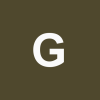
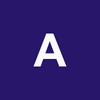


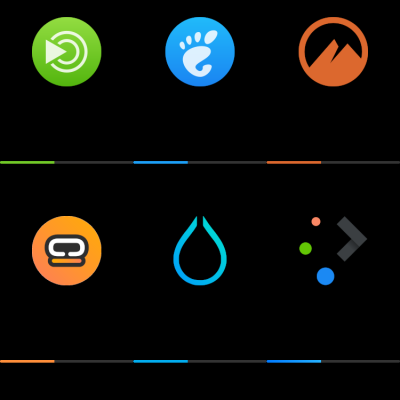
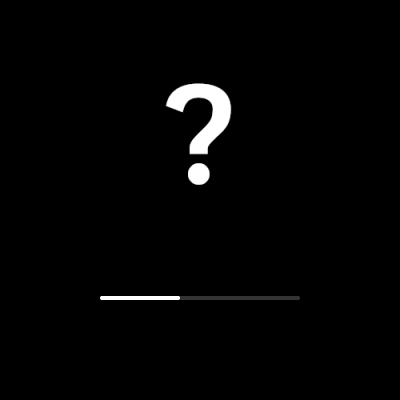
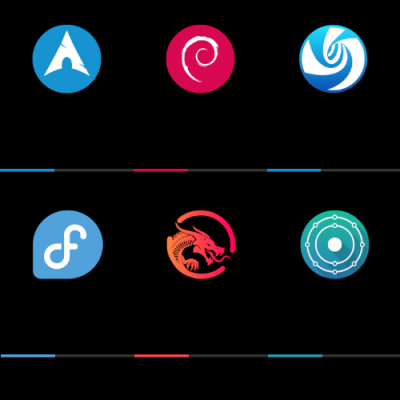


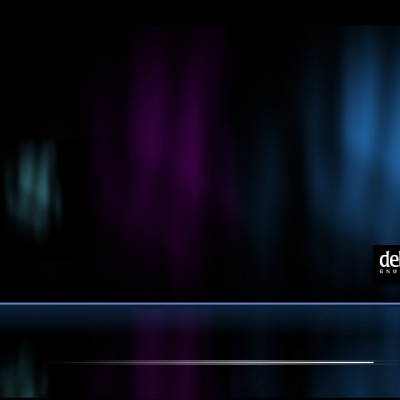
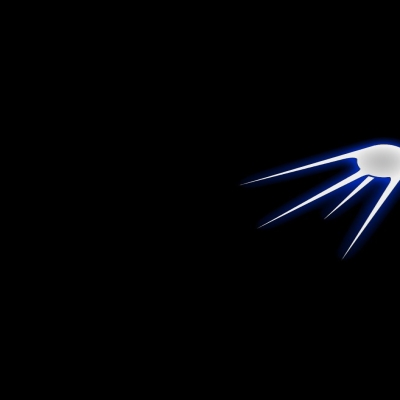
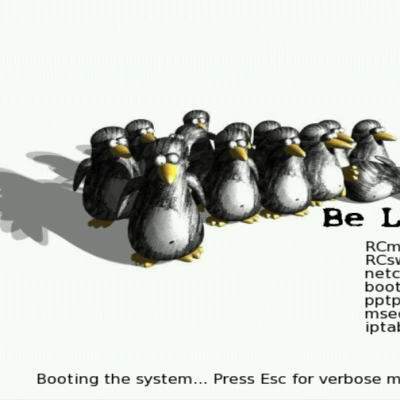
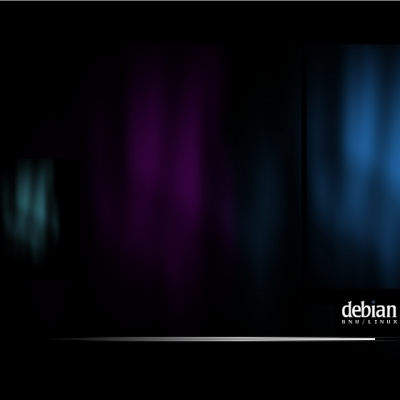
Ratings & Comments
0 Comments